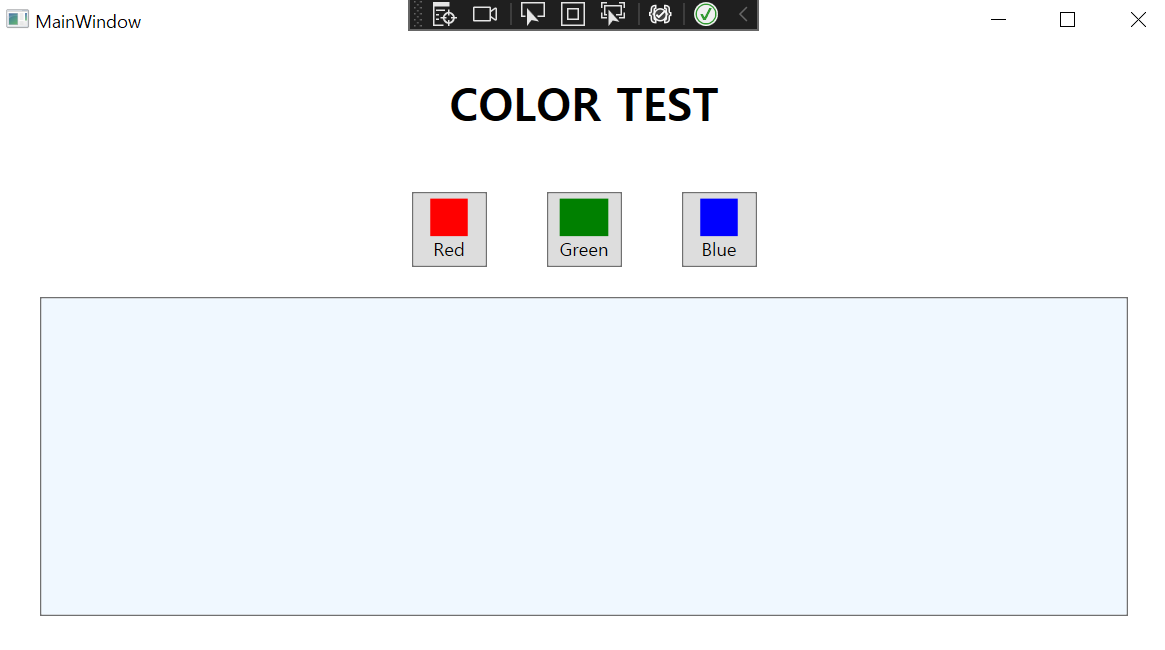
사용자가 버튼을 클릭했을때 색깔이 바뀌게 해주자.
DockPanel은 화면크기가 달라져도 유연한 변화가 가능하다.
TextBlock으로 각각이름과 속성 지정
StackPanel안에 버튼 세개를 만든다.
이름은 Red(btnR) , Green(btnG) , Blue(btnB)
button에서 또다시 색깔이 있는 정사각형과 이름을 넣어야하기때문에 stackpanel로 해준다.
각각의 버튼에 아래와 같은 코드로 지정.
<DockPanel>
<TextBlock DockPanel.Dock="Top"
HorizontalAlignment="Center"
FontSize="30"
FontWeight="Bold"
Margin="30 20 30 20"
>COLOR TEST</TextBlock>
<StackPanel DockPanel.Dock="Top"
Orientation="Horizontal"
HorizontalAlignment="Center">
<Button
x:Name="btnR"
Margin="20"
HorizontalAlignment="Center"
Width="50"
Height="50"
VerticalAlignment="Center"
Click="btnR_Click">
<StackPanel>
<Rectangle Fill ="Red"
MinHeight="25"
MinWidth="25"/>
<TextBlock
HorizontalAlignment="Center">Red</TextBlock>
</StackPanel>
</Button>
<Button
x:Name="btnG"
Margin="20"
HorizontalAlignment="Center"
Width="50"
Height="50"
VerticalAlignment="Center"
Click="btnG_Click">
<StackPanel>
<Rectangle Fill ="Green"
MinHeight="25"
MinWidth="25"/>
<TextBlock
HorizontalAlignment="Center">Green</TextBlock>
</StackPanel>
</Button>
<Button
x:Name="btnB"
Margin="20"
HorizontalAlignment="Center"
Width="50"
Height="50"
VerticalAlignment="Center"
Click="btnB_Click">
<StackPanel>
<Rectangle Fill ="Blue"
MinHeight="25"
MinWidth="25"/>
<TextBlock
HorizontalAlignment="Center">Blue</TextBlock>
</StackPanel>
</Button>
</StackPanel>
<Button DockPanel.Dock="Bottom"
x:Name="btnColor"
Margin="30 0 30 30"
MinHeight="200"
MinWidth="200"
Background="AliceBlue"> </Button>
</DockPanel>
색깔을 확인해야하는데 이것을 버튼으로 확인하도록하자.
버튼의 Dockpanel 지정
마진 등 속성을 설정해주자.
그리고 버튼의 색깔을 바꾸는 이벤트를 설정하자.
private void btnG_Click(object sender, RoutedEventArgs e)
{
btnColor.Background = Brushes.Green;
}
private void btnB_Click(object sender, RoutedEventArgs e)
{
btnColor.Background = Brushes.Blue;
}
private void btnR_Click(object sender, RoutedEventArgs e)
{
btnColor.Background = Brushes.Red;
}
'C#' 카테고리의 다른 글
| 037_Calculator (0) | 2022.04.27 |
|---|---|
| 035_036_ChessBoard (0) | 2022.04.13 |
| 033_StackPanel (0) | 2022.04.12 |
| 032_Grid (0) | 2022.04.12 |
| 30_WMP (0) | 2022.04.12 |