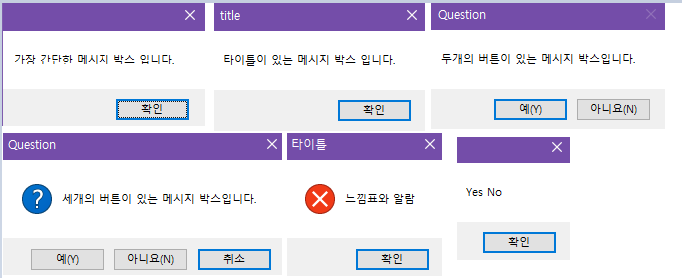
이와 같은 메시지 박스를 출력해보자
private void Form1_Load(object sender, EventArgs e)
{
MessageBox.Show("가장 간단한 메시지 박스 입니다.");
MessageBox.Show("타이틀이 있는 메시지 박스 입니다.", "title");
DialogResult result1 = MessageBox.Show("두개의 버튼이 있는 메시지 박스입니다.", "Question",
MessageBoxButtons.YesNo); //두개의 버튼에서 나온 값을 result1에 저장
DialogResult result2 = MessageBox.Show(
"세개의 버튼이 있는 메시지 박스입니다.",
"Question",
MessageBoxButtons.YesNoCancel,
MessageBoxIcon.Question,
MessageBoxDefaultButton.Button3);
MessageBox.Show("느낌표와 알람", "타이틀",
MessageBoxButtons.OK,
MessageBoxIcon.Hand);
MessageBox.Show(result1.ToString() + " " + result2.ToString());
}1. 기본적으로 메시지박스는 MessageBox.Show(" ~ ") 로 출력함.
2. 메시지박스 상단의 타이틀은 MessageBox.Show(" ~ "," ! ")로 출력함.
3. DialogResult result1,2는 MessageBoxButtons.YesNo & MessageBoxButtons.YesNoCancel의 값을 입력받음.
4. MessageBoxIcon. ( ) 으로 아이콘을 메시지 박스에 출력할 수 있음.
5. MessageBoxDefaultButton.Button -number- 로 디폴트로 버튼이 눌려져있게 정해둘수있음.
6. MessageBoxIcon.Hand 로 아이콘과 경고알람을 출력.
7. 3번에서 입력받은 result1,2를 ToStiring()으로 변환해서 Show()로 출력.
'C#' 카테고리의 다른 글
| 020_Labels (0) | 2022.03.30 |
|---|---|
| 019_BasicControl (0) | 2022.03.30 |
| 017_Forms (0) | 2022.03.30 |
| 016_HelloWorld!(Forms) (0) | 2022.03.29 |
| 015_Hanoi_tower (0) | 2022.03.16 |